
Course Registration Instructions
As you continue your academic journey, use this guide to navigate the registration process. Explore the opportunities that await you at Rutgers Graduate School-Camden, and let us assist you in taking those crucial steps toward achieving your academic and professional goals.
GET STARTED

Meet with Your Graduate Program Director
Scheduling a meeting with your graduate program director is highly recommended. For most programs, the program director serves as an academic advisor. During this meeting, you should discuss your:
- Background and skills,
- Research interests (if applicable),
- Academic and professional goals.
Meeting with your graduate program director establishes a connection that fosters support during your academic journey. In this meeting, you can demonstrate your commitment to academic success and gain a deeper understanding of the resources available within your program. This connection proves invaluable as you navigate coursework, research, and career aspirations.
Requirements for New Students
If you are a new student, it is essential to complete two preliminary steps: activating your NetID and submitting your immunization records.
Activate your NetID
Visit netid.rutgers.edu and follow the instructions to activate your NetID and gain access to your Rutgers email account, online registration system, and other important resources. You will likely need your Rutgers Identification number (RUID) and PAC code (Personal Access Code) for the activation process. By default, your PAC is set as your birth month and day in MMDD format.
Please note that NetID activation becomes available after accepting your offer, and it may take 24 to 48 hours for this step to be accessible.
Submit Immunization Records
If you are an on-campus or hybrid Rutgers degree-seeking student, ensure that you have submitted your immunization records. This requirement is crucial to comply with health regulations and participate in the registration process. Read more about immunization requirements.
By fulfilling these preliminary steps, you will be ready to proceed with registering for your classes.

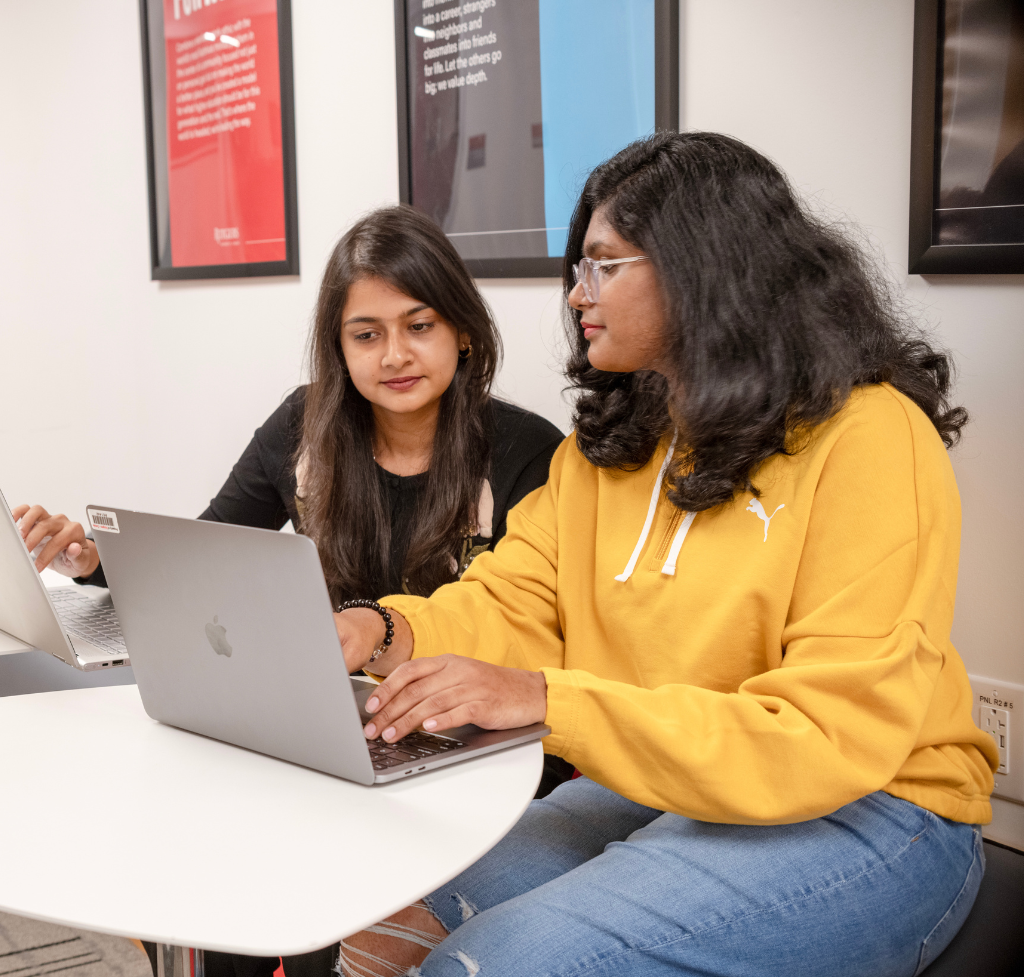
Register for Classes Online: Two Methods
To register for classes, access the WebReg platform by visiting the provided URL: https://sims.rutgers.edu/webreg/. Follow the steps below:
- Choose Semester: Select the desired semester from the options available. Click ‘Continue’ to proceed with the registration process.
- Adding Courses: There are two methods you can use to add courses. Let’s explore each method:
| Method 1 | Method 2 |
|---|---|
Carefully review your course selections before finalizing the registration process. Ensure that the chosen courses align with your academic goals and requirements.
Course Registration Videos
The following videos are intended as general guides for the course scheduling process, tools, and systems. They were created during the Fall 2020 semester in New Brunswick when all courses were offered remotely or online. Since then, the registration tools have been updated to reflect the on-campus experienceFI. As a result, some screenshots and references in the videos may not consistently align with the current Schedule of Classes or other course scheduling systems. However, the core structure of the course scheduling systems and the steps to follow have remained unchanged.